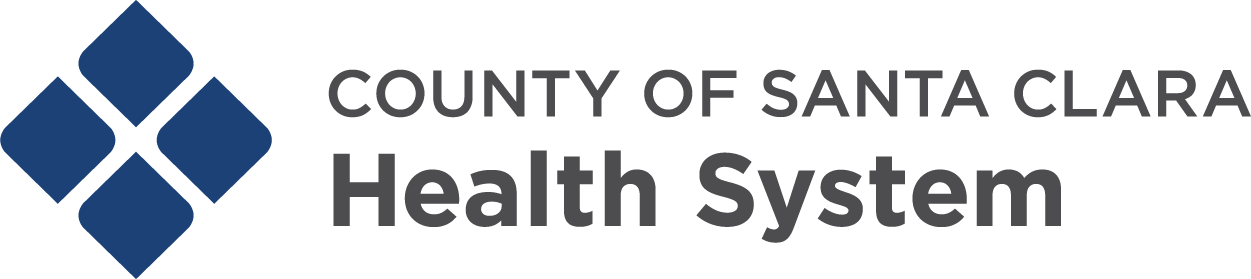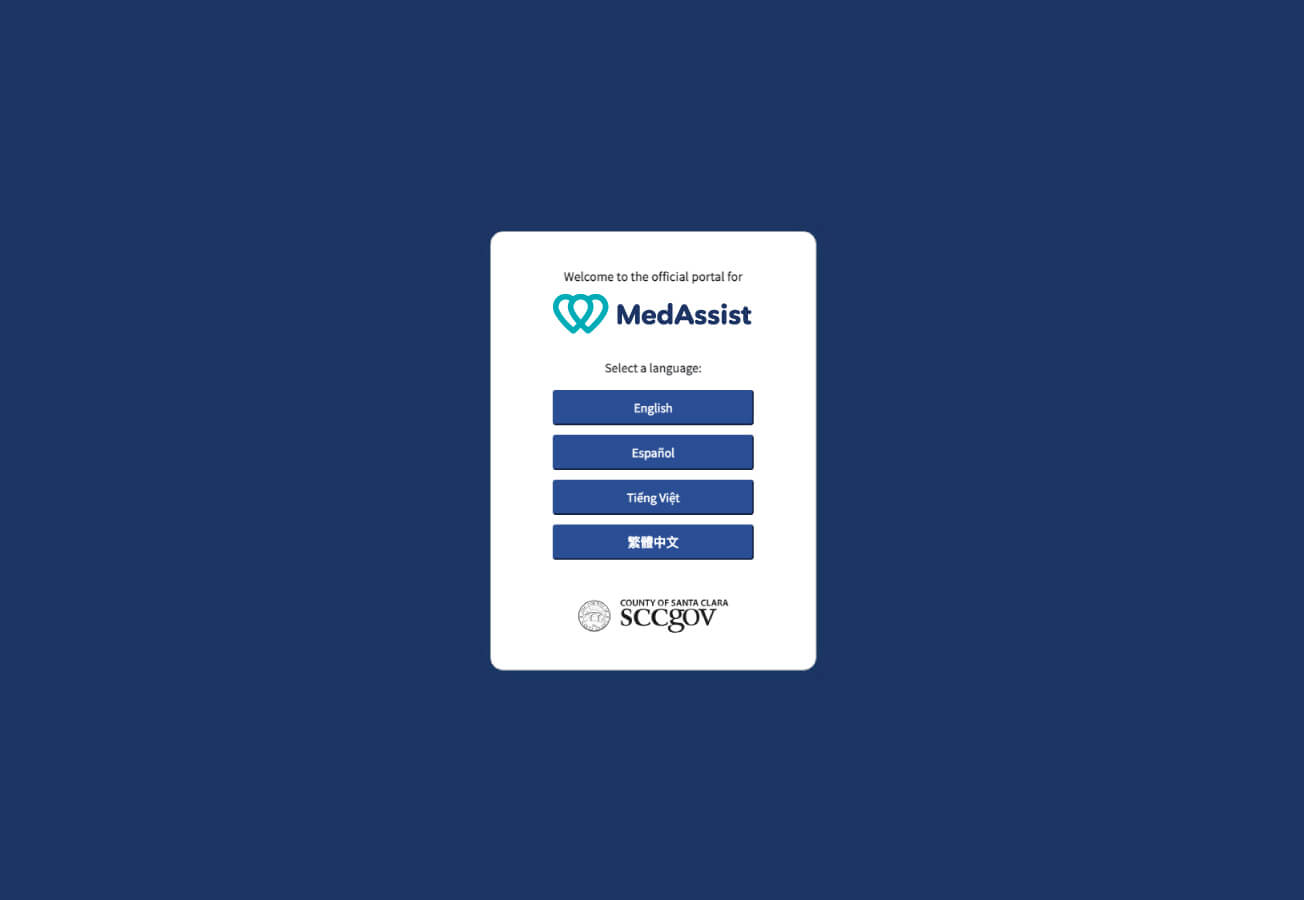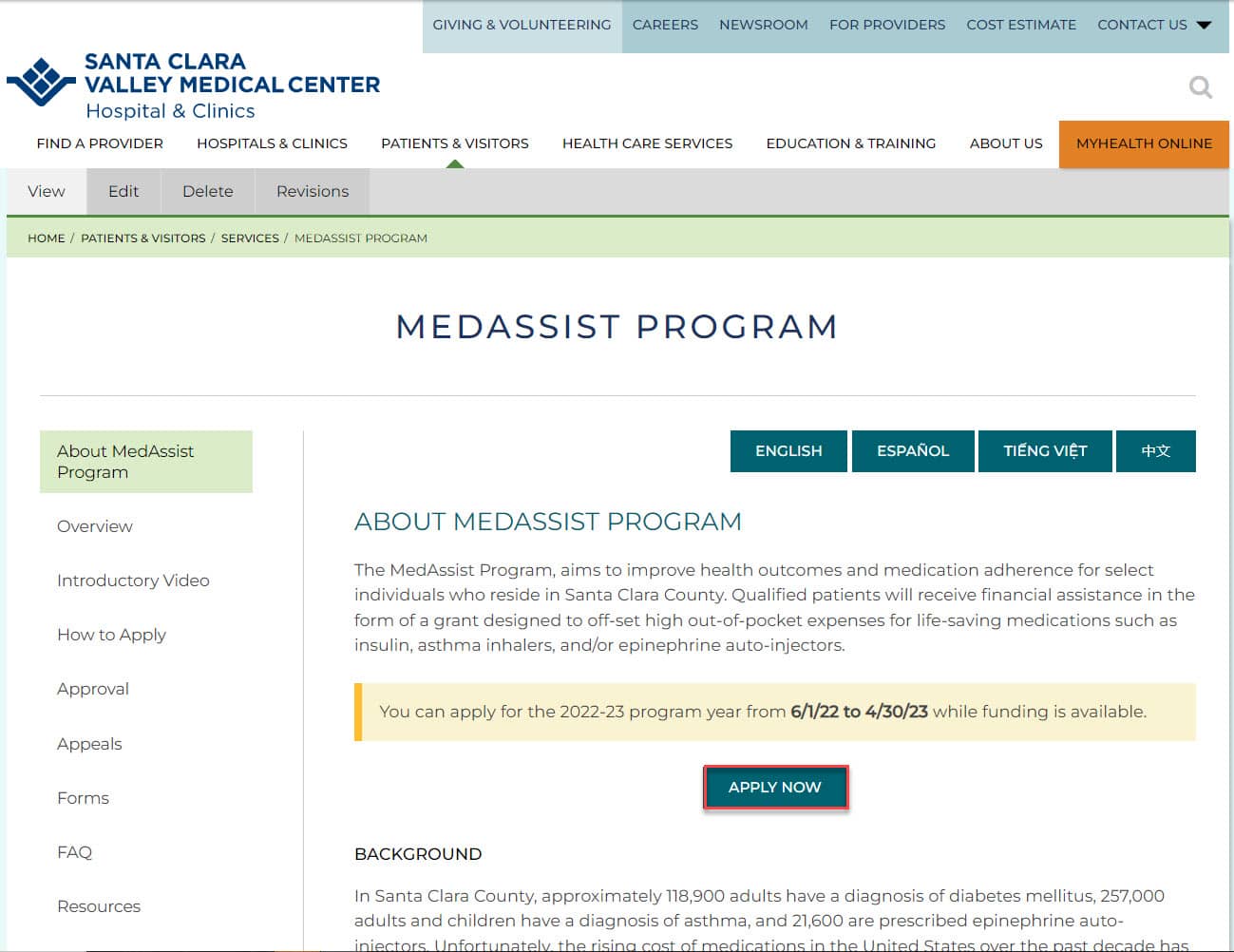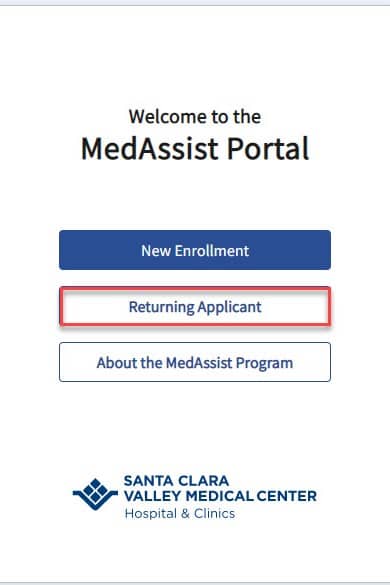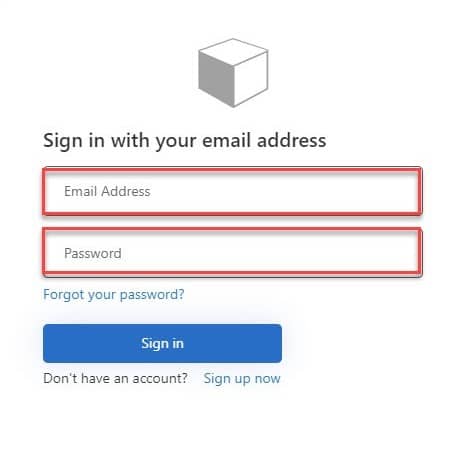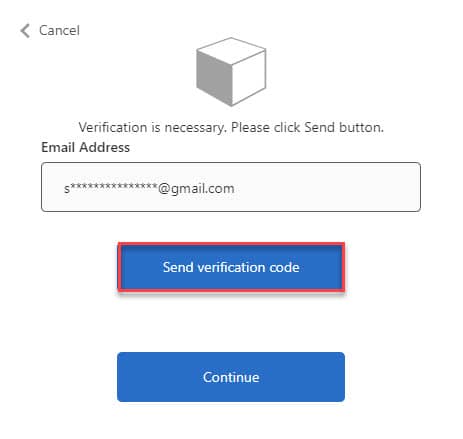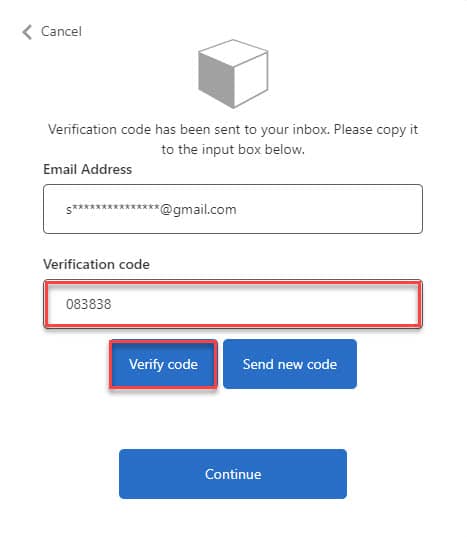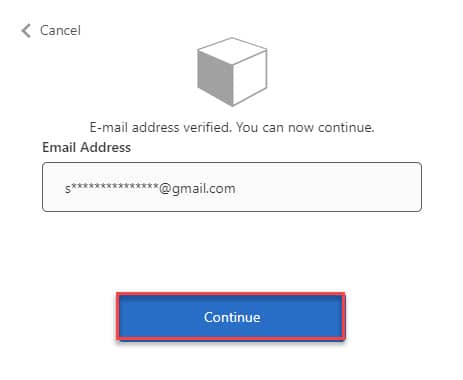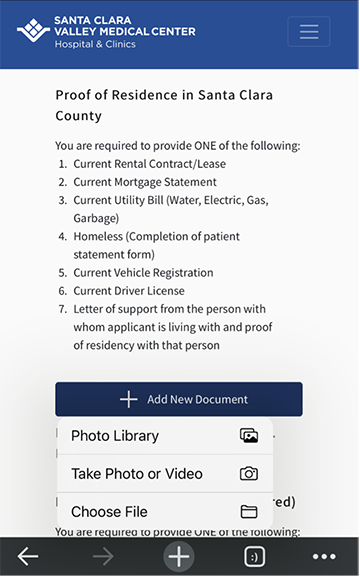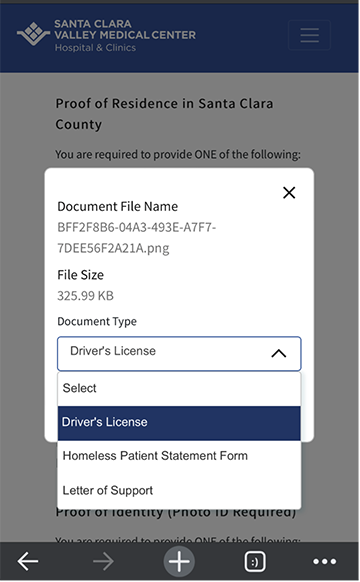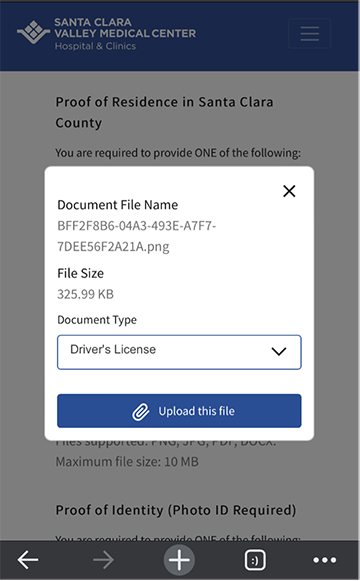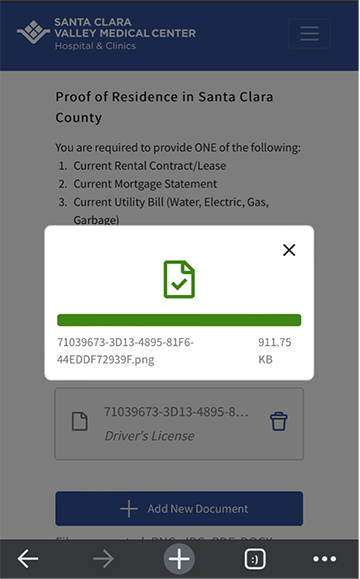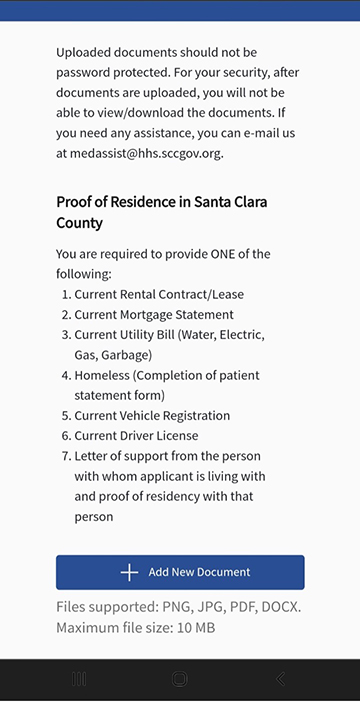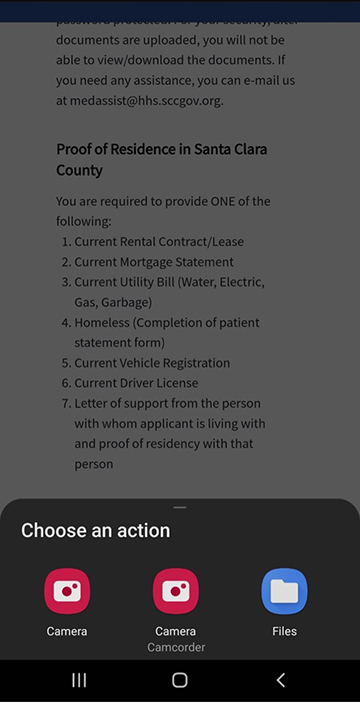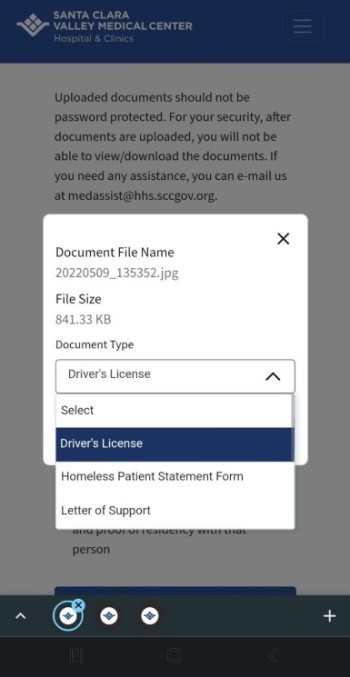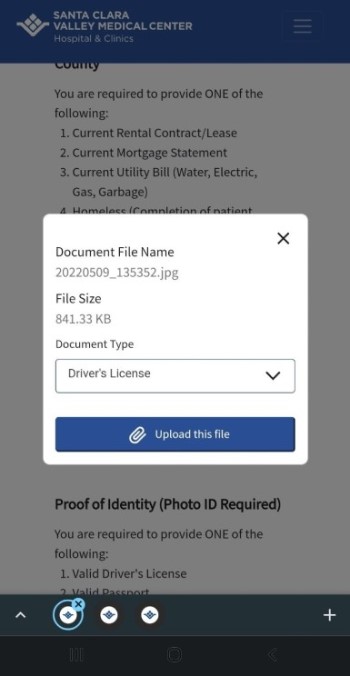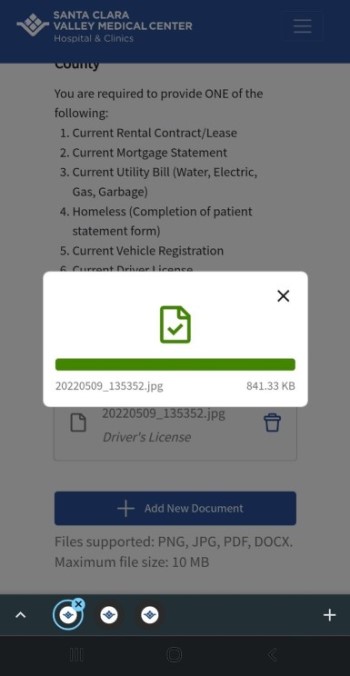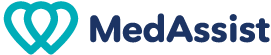Apply Now
Visit our portal page to begin your application today! It includes some easy to follow questions and the opportunity to submit your documents.
FAQs & Answers
Follow these instructions to submit your proof of refill and/or attestation form in the MedAssist portal.
- Click on the Apply Now button on the MedAssist homepage to enter the application portal. You can also visit the portal here.
- Click on the “Returning Applicant” button
- Enter your Email Address and Password then click “Sign In”
- You will need to verify your log-in by sending a verification code to your Email Address. Click “Send verification code”
- Login to your Email in another browser. You will see an email from “Microsoft on behalf of SCCGOV-B2C”. Open the email to see the verification code. Copy this code and paste it in the Verification code box shown in red below then click "Verify code".
- Your Email address is now verified! Click on the Continue button to proceed to the portal.
Follow these steps to upload files for the MedAssist Application using an iOS (iPhone, iPad) or an android device.
UPLOADING FILES FROM AN IOS (IPHONE OR IPAD) DEVICE
- Click on the “+Add New Document” button and you will see the following options:
- Photo Library
- Take Photo or Video
- Choose File - You can upload files directly from your Photo Library, take a photo with your camera, or choose to upload a file that is stored on your iOS device.
- Select the type of document that you are uploading from the list that is shown. For example, Driver’s License
- Click “Upload this file” to start uploading your file
- You will see a green checkmark when your file is successfully uploaded to the portal
UPLOADING FILES FROM AN ANDROID DEVICE
- Click on the “+Add New Document” button.
- A popup will ask you to choose an action, please select one to upload your document:
- Camera: use this option to take a photo with your phone camera
- Camera/Camcorder: this option can also take a photo
- Files: use this option if you already have the photo/pdf file on your phone - Under “Document Type”, select the type of document that you are uploading from the list that is shown, for example: Driver's License
- Click “Upload this file” to start uploading your file.
- You will see a green checkmark once your file has successfully uploaded to the portal.
We're Here to Help You Every Step of the Way!
Don’t let some simple paperwork get in your way of getting money back. In person application assistance is available.
Reach out to us
Please call (408) 970-2001 to make an appointment. We are open Monday - Friday, 9:00am - 5:00pm.
Our office address is:
Santa Clara Valley Health
777 Turner Dr
San Jose, CA 95128
Learn More About MedAssist
Ready to learn more about how our money back program can benefit you? Dive deeper into the program by exploring our website and discovering all the ways we can help you earn cash back. Don't miss out on this opportunity to save money and protect your health.
FAQs
Got questions about MedAssist? Check out our FAQs for answers to some of the most commonly asked questions.
Get Answers
Forms
We have all the necessary forms ready for you to print. Visit our forms page for everything you need.
Contact Us
Don't hesitate to visit our contact us page and reach out to our team for assistance.
We’re Standing By
Solicitar ahora
Visite nuestra página del portal para comenzar con su solicitud hoy mismo. Incluye algunas preguntas fáciles de seguir y la oportunidad de enviar sus documentos.
Tutoriales
Siga estas instrucciones para enviar su comprobante de resurtido y/o formulario de certificación en el portal MedAssist.
- Haga clic en el botón Solicitar ahora de la página principal de MedAssist para acceder al portal de solicitudes. También puede visitar el portal aquí.
- Haga clic en el botón “Solicitante que regresa”.
- Escriba su dirección de correo electrónico y contraseña y haga clic en “Iniciar sesión”.
- Deberá verificar su inicio de sesión mediante el envío de un código de verificación a su dirección de correo electrónico. Haga clic en “Enviar código de verificación”
- Ingrese a su correo electrónico en otro navegador. Verá un correo de “Microsoft en nombre de SCCGOV-B2C”. Abra el correo para ver el código de verificación. Copie este código y péguelo en la casilla Código de verificación que se muestra en rojo a continuación y haga clic en “Verificar código”.
- Su dirección de correo electrónico ya está verificada. Haga clic en el botón Continuar para acceder al portal.
Siga estos pasos para subir archivos a la aplicación MedAssist utilizando un dispositivo iOS (iPhone, iPad) o Android.
SUBIR ARCHIVOS DESDE UN DISPOSITIVO IOS (IPHONE O IPAD)
- Haga clic en el botón “+Agregar documento nuevo” y verá las siguientes opciones:
- Galería de fotos
- Tomar foto o video
- Elegir archivo - Puede subir archivos directamente desde su galería de fotos, tomar una foto con la cámara o elegir subir un archivo almacenado en su dispositivo iOS.
- Seleccione en la lista el tipo de documento que desea subir. Por ejemplo: licencia de conducir
- Haga clic en “Subir este archivo” para empezar a subir su archivo
- Verá una marca de verificación verde cuando su archivo se haya subido correctamente en el portal
SUBIR ARCHIVOS DESDE UN DISPOSITIVO ANDROID
- Haga clic en el botón “+Agregar documento nuevo”
- Una ventana emergente le pedirá que elija una acción, seleccione una para subir su documento:
- Cámara: use esta opción para tomar una foto con la cámara de su teléfono
- Cámara/cámara de video: esta opción también puede tomar una foto
- Archivos: use esta opción si ya tiene el archivo de foto/pdf en su teléfono - Debajo de “Tipo de documento”, seleccione en la lista el tipo de documento que desea subir, por ejemplo:
- Haga clic en “Subir este archivo” para empezar a subir su archivo.
- Verá una marca de verificación verde una vez que su archivo se haya cargado correctamente en el portal.
¡Estamos aquí para ayudarlo en cada paso!
No deje que unos simples trámites se interpongan en su camino para recuperar el dinero. Se puede solicitar ayuda para presentar la solicitud en persona.
Comuníquese con nosotros
Llame al (408) 970-2001 para programar una cita. Abrimos de lunes a viernes, de 9:00 am a 5:00 pm.
MedAssist Application Assistance
777 Turner Dr. Suite 330
San Jose, CA 95128
Obtenga más información sobre MedAssist
¿Quiere saber más sobre cómo puede beneficiarlo nuestro programa de devolución de dinero? Profundice en el programa al explorar nuestro sitio web y descubrir todas las formas en que podemos ayudarlo a obtener devoluciones en efectivo. No pierda esta oportunidad de ahorrar dinero y alcanzar sus objetivos financieros.
Preguntas frecuentes
¿Tiene preguntas sobre MedAssist?
Consulte nuestras preguntas frecuentes para conocer las respuestas a algunas de las preguntas más frecuentes.
Obtener respuestas
Formularios
Tenemos todos los formularios necesarios listos para imprimir. Visite nuestra página de formularios para obtener todo lo que necesita.
Manténgase organizado
Contáctenos
No dude en visitar nuestra página de contacto y ponerse en contacto con nuestro equipo para obtener ayuda.
Estamos a su disposición
Nộp đơn bây giờ
Truy cập trang cổng thông tin của chúng tôi để bắt đầu nộp đơn của quý vị ngay hôm nay! Trong đó bao gồm một số câu hỏi dễ theo dõi và cơ hội nộp giấy tờ của quý vị.
Hướng dẫn
Làm theo các hướng dẫn này để gửi bằng chứng lấy thêm thuốc và/hoặc đơn xác nhận của quý vị trong cổng thông tin MedAssist.
- Nhấp vào nút Nộp đơn bây giờ trên trang chủ MedAssist để truy cập cổng thông tin nộp đơn. Quý vị cũng có thể truy cập cổng thông tin tại đây.
- Nhấp vào nút “Người nộp đơn trước đây quay lại”
- Nhập Địa chỉ Email và Mật khẩu của quý vị rồi nhấp vào “Đăng nhập”
- Quý vị cần xác minh thông tin đăng nhập của mình bằng cách gửi mã xác minh đến Địa chỉ Email của quý vị. Nhấp vào “Gửi mã xác minh”
- Đăng nhập vào Email của quý vị trong một trình duyệt khác. Quý vị sẽ thấy một email từ “Microsoft thay mặt cho SCCGOV-B2C”. Mở email để xem mã xác minh. Sao chép mã này và dán vào ô Mã xác minh màu đỏ bên dưới rồi nhấp vào "Xác minh mã".
- Địa chỉ Email của quý vị hiện đã được xác minh! Nhấp vào nút Tiếp tục để tới cổng thông tin.
Làm theo các bước sau để tải các tệp Đơn đăng ký MedAssist lên bằng thiết bị iOS (iPhone, iPad) hoặc Android.
TẢI CÁC TỆP LÊN TỪ THIẾT BỊ IOS (IPHONE HOẶC IPAD)
- Nhấp vào nút “+Thêm giấy tờ mới” và quý vị sẽ thấy các tùy chọn sau:
- Thư viện ảnh
- Chụp ảnh hoặc ghi video
- Chọn tệp - Quý vị có thể trực tiếp tải các tệp lên từ Thư viện ảnh của mình, chụp ảnh bằng máy chụp hình hoặc chọn tải lên tệp được lưu trữ trên thiết bị iOS của quý vị.
- Chọn thể loại giấy tờ mà quý vị sẽ tải lên từ danh sách được hiển thị. Ví dụ: Bằng lái xe
- Nhấp vào “Tải tệp này lên” để bắt đầu tải lên tệp của quý vị
- Quý vị sẽ thấy một dấu kiểm màu xanh lá cây khi tệp của quý vị được tải lên cổng thông tin thành công
TẢI CÁC TỆP LÊN TỪ THIẾT BỊ ANDROID
- Nhấp vào nút “+Thêm giấy tờ mới”.
- Một cửa sổ bật lên sẽ yêu cầu quý vị chọn một thao tác, vui lòng chọn một thao tác để tải giấy tờ của quý vị lên:
- Máy chụp hình: sử dụng lựa chọn này để chụp hình bằng máy chụp hình trên điện thoại của quý vị
- Máy chụp hình/Máy quay phim video: tùy chọn này cũng có thể chụp hình
-Tệp: sử dụng lựa chọn này nếu quý vị đã có tệp ảnh/pdf trên điện thoại của mình - Tại mục “Thể loại giấy tờ ”, chọn thể loại giấy tờ mà quý vị sẽ tải lên từ danh sách được hiển thị, ví dụ:
- Nhấp vào “Tải tệp này lên” để bắt đầu tải lên tệp của quý vị.
- Quý vị sẽ thấy một dấu kiểm màu xanh lá cây ngay khi tệp của quý vị được tải lên cổng thông tin thành công
Ở đây chúng tôi hỗ trợ quý vị từng bước trong quá trình này!
Đừng để một số thủ tục giấy tờ đơn giản cản trở quý vị nhận lại tiền. Chúng tôi hỗ trợ khi quý vị đến nộp đơn trực tiếp.
Hãy liên hệ với chúng tôi
Vui lòng gọi số (408) 970-2001 để làm hẹn. Chúng tôi làm việc từ thứ Hai đến thứ Sáu, 9:00 sáng - 5:00 chiều
MedAssist Application Assistance
777 Turner Dr. Suite 330
San Jose, CA 95128
Tìm hiểu thêm về MedAssist
Quý vị đã sẵn sàng tìm hiểu thêm về cách thức mà chương trình hoàn lại tiền của chúng tôi có thể mang lại lợi ích cho quý vị chưa? Tìm hiểu kỹ hơn về chương trình khi truy cập trang web của chúng tôi và khám phá tất cả cách thức mà chúng tôi có thể giúp quý vị nhận lại tiền. Đừng bỏ lỡ cơ hội này để tiết kiệm tiền và đạt được các mục tiêu tài chính của quý vị!
Các câu hỏi thường gặp
Quý vị có các câu hỏi gì về MedAssist?
Xem các câu hỏi thường gặp (FAQ) của chúng tôi để biết câu trả lời cho một số câu hỏi thường gặp nhất
Xem các trả lời
Mẫu đơn
Chúng tôi có sẵn tất cả các mẫu đơn cần thiết để quý vị in ra.
Luôn sắp xếp có tổ chức
Liên hệ với chúng tôi
Đừng do dự truy cập trang liên hệ với chúng tôi và liên hệ với đội ngũ của chúng tôi để được hỗ trợ.
Chúng tôi trông chờ quý vị
FAQs & Answers
依這些指示,進入 MedAssist 線上門戶提交您的補充續藥證明和/或證實書。
- 點擊 MedAssist 首頁上的「立即申請」 按鈕,進入申請門戶網頁。您也可以進入線上門戶在此。
- 點擊「已申請者」 按鈕
- 輸入您的電子郵件地址和密碼後,點擊「登入」
- 使用傳送到您電子郵件的驗證碼來驗證您的登入。 點擊「傳送驗證碼」
- 打開另一個瀏覽器登入您的電子郵件。 您會看到一封來自「Microsoft 代表SCCGOV-B2C」的電子郵件。打開郵件即可看到驗證碼。拷貝該代碼,將其貼到下方紅色方框驗證碼後,點擊「驗證代碼」。
- 您的電子郵件地址現已通過驗證! 點擊「繼續」按鈕進入門戶。
依照以下步驟,使用 iPhone, iPad或 Android 移動系統設備,上傳文件檔申請 MedAssist
使用 iPhone或iPad系統設備上傳文件
- 點擊「+增加新文件」按鈕後,您會看到以下選項:
- 照片庫
- 拍照或影片
- 選擇文件檔 - 您可以從您的照片圖庫直接上傳檔案、使用相機功能拍照,或選擇上傳儲存在您移動系統 設備上的檔案。
- 從顯示的列表中選擇您要上傳的文件類型。 例如,駕照
- 點擊「上傳此檔」來開始上傳您的檔案
- 當您的檔案成功上傳至線上門戶時,您會看到一個綠色打勾符號
使用Android系統設備上傳文件
- 點擊「+增加新文件」按鈕
- 一個視窗彈出後會請求您選擇一項操作,請選擇一項來上傳您的文件:t:
- 相機: 使用此選項用手機拍照
- 相機/攝影: 此選項也可拍照
- 檔案: 如果您手機已有照片/PDF 檔,則使用此選項 - 在「文件類型」下,從顯示的列表中選擇您要上傳的文件類型,例如: 駕照
- 點擊「上傳此檔」開始上傳您的檔案。
- 一旦檔案成功上傳至線上門戶,您會看到一個綠色打勾符號
我們會在每個步驟為您提供協助!
不要讓簡單的文件工作妨礙您獲取退款。我們提供親自申請協助。
聯絡我們
請致電 (408) 970-2001 進行預約。我們的辦公時間為週一至週五上午 9點至下午 5點。
MedAssist Application Assistance
777 Turner Dr. Suite 330
San Jose, CA 95128
暸解更多關於 MedAssist
是否準備深入暸解我們的退款計劃,知道如何讓您受惠?瀏覽我們的網站,發現我們可以協助您取得現金退款的所有方式,並更加深入瞭解本計劃。不要錯過這個省錢和實現財務目標的機會!
常見問題
對 MedAssist 有疑問?
查看我們的常見問題,瞭解一些最常見問題的答案。
獲得答案
表格
我們已備妥所有必要表格供您列印。請造訪我們的表格頁面,獲取您所需要的一切。
聯絡我們
請隨時造訪我們「聯絡我們」頁面,聯絡我們的團隊尋求協助。
我們隨時為您提供協助